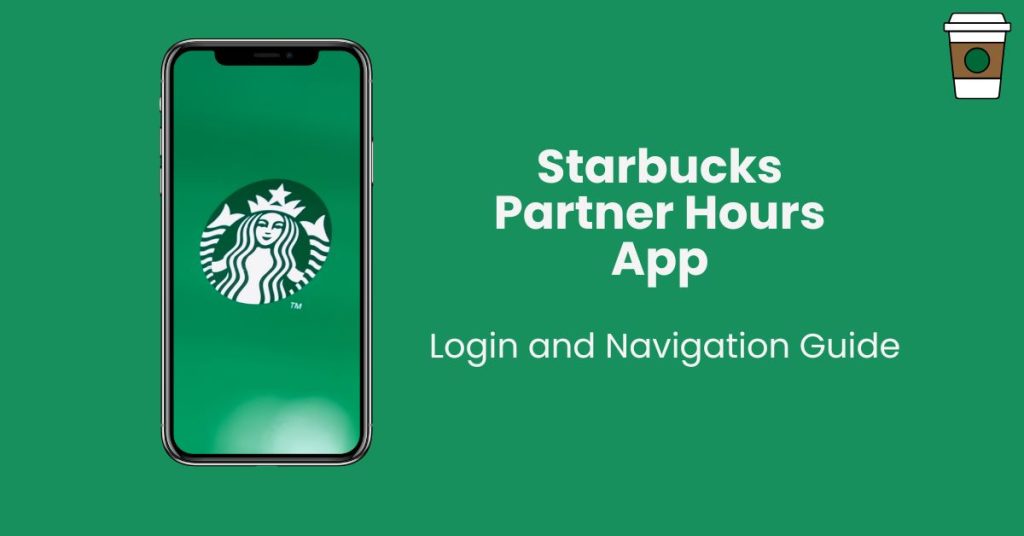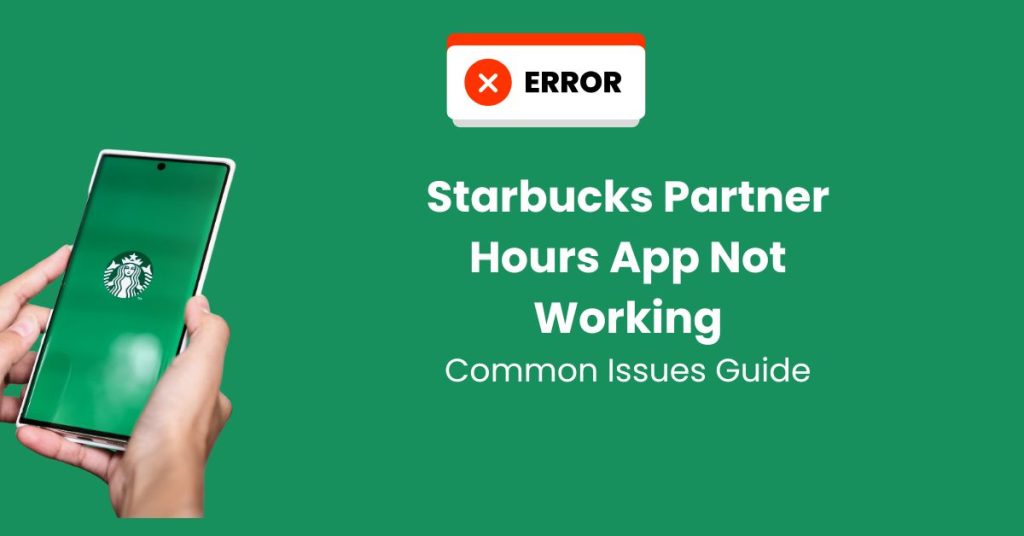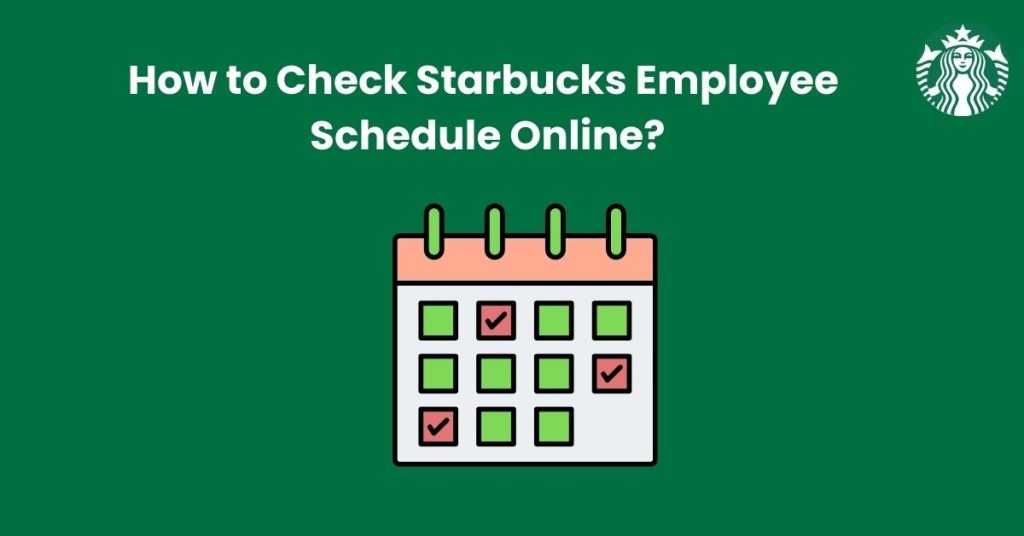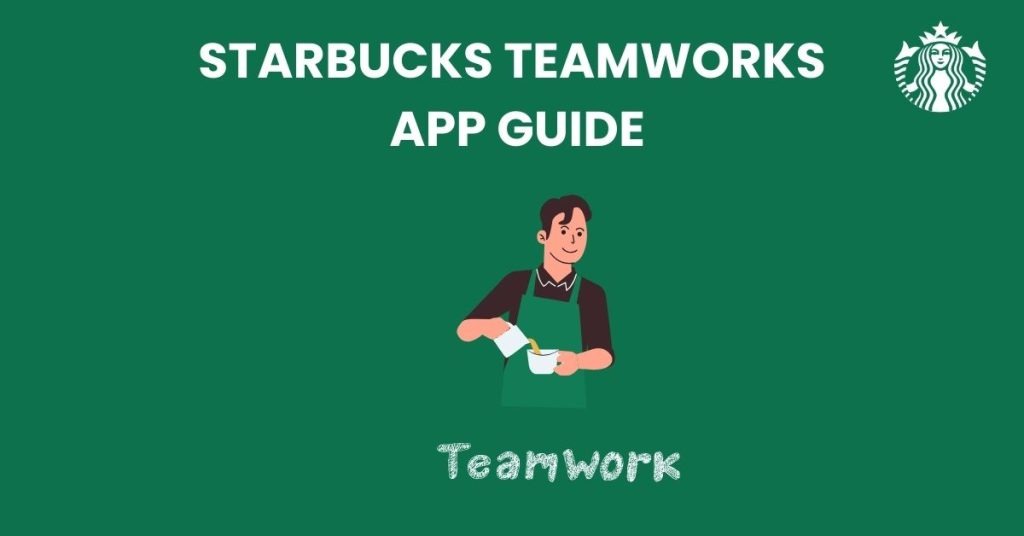If you’re a Starbucks partner(employee), adding your Partner Card to the Starbucks app makes it easier to access your benefits, track your rewards, and enjoy a seamless payment experience. To access these exclusive offers, you need to add your partner number to the Starbucks mobile app. This step-by-step guide will walk you through the process of adding your Starbucks Partner Card to the app on both iOS and Android devices.
Eligibility Requirements
Before you begin, ensure that you meet these criteria:
- You must be an active Starbucks employee.
- Your partner number must be valid and associated with your current employment status.
If your employment ends, your partner number will no longer be valid, and you will lose access to partner benefits.
Why Add Your Partner Card to the Starbucks App?
Adding your Starbucks Partner Card to the app offers several advantages:
- Exclusive Partner Benefits: Enjoy your partner discounts and special offers effortlessly.
- Mobile Payment Convenience: Pay directly from your phone, saving time during transactions.
- Track Rewards: Keep an eye on your Stars and redeem them for free drinks and food.
- Order Ahead: Place mobile orders and skip the line using your partner card balance.
How to Find Your Partner Number
Your partner number is a unique identifier provided by Starbucks to all employees. You can find this number in the following ways:
- Partner Card: Check your physical Partner Card, which typically displays your 8-digit partner number.
- Partner Hub: Access the Starbucks Partner Hub online to retrieve your partner information.
- Store Manager: If you cannot locate your partner number, ask your store manager for assistance.
Step-by-Step Guide to Adding Your Partner Card
Step 1: Download or Open the Starbucks App
Ensure you have the latest version of the Starbucks app installed. You can download it from:
- Google Play Store (for Android users)
- Apple App Store (for iOS users)
Once installed, open the app on your smartphone.
Step 2: Sign In Using Your Starbucks Partner Credentials
Log in using your Starbucks partner account. This is the same information you use to access the Starbucks Partner Portal.
If you do not have an account, you can create one by selecting Join Now and following the prompts.
Step 3: Access the menu
After logging in, locate the profile icon in the top-right corner of the home screen. Tap on this icon to open the app’s main menu. This section allows you to manage your account and access various settings, including your Partner Card information.
Step 4: Go to Settings
Scroll down through the menu options until you find the “Settings” tab. Tap on it to open the settings page, where you can customize your app experience and input your partner information.
Step 5: Select Partner Numbers
Within the settings menu, locate the “Partner Numbers” section. This is the dedicated area where you can enter and manage your Starbucks partner credentials to unlock exclusive perks. Tap on “Partner Numbers” to proceed.
Step 6: Enter your partner number
Carefully type your 8-digit partner number in the provided field. Ensure there are no extra spaces or incorrect digits, as errors in this step could prevent successful integration of your partner benefits.
If you’re unsure of your partner number, you can find it on your physical Partner Card or by checking the Starbucks Partner Hub.
Step 7: Confirm your partner number
To ensure accuracy, you will be asked to re-enter the same 8-digit partner number. This step helps prevent typographical errors and confirms the correct information is being submitted.
Double-check both entries before proceeding to avoid mistakes.
Step 8: Submit the information
Once you’ve verified that your partner number is accurate, tap the “Save” or “Submit” button to finalize the process. This action securely links your Partner Card to your Starbucks account.
Step 9: Verify integration
Return to the app’s main screen and check if your partner benefits are now visible. This may include:
- Partner discounts on eligible purchases
- Special partner-exclusive offers
- Access to rewards tracking and other perks
If your benefits are not displayed immediately, try refreshing the app or logging out and back in to update your account information.
Troubleshooting: Common Issues and Solutions
If you encounter problems while adding your Partner Card, here are a few solutions:
- Card Not Accepted: Ensure your Partner Card is active and that you entered the correct card number and PIN.
- Login Issues: Verify your partner credentials and reset your password if needed.
- App Errors: Update to the latest version of the Starbucks app and try again.
If issues persist, contact Starbucks Partner Support through the Partner Hub.
Final Thoughts
Adding your Starbucks Partner Card to the Starbucks app enhances your experience by providing easy access to discounts, mobile payment options, and reward tracking. Follow these simple steps, and you’ll be enjoying all the perks in no time!
For more information, visit the official Starbucks Partner Hub or reach out to Starbucks customer support.
Stay connected, save time, and savor your Starbucks experience!